Address
Australia, Singapore, and USA
Address
Australia, Singapore, and USA

Learn how to share large video files quickly and securely. Discover proven methods to send big videos with ease. Click now for expert tips!
Have you ever tried to attach a video to an email, only to be hit with that frustrating "Attachment too large" error? Or maybe you've stared at a progress bar for what feels like an eternity, watching it crawl to 99% before failing completely. If this sounds familiar, you're definitely not alone. The simple reality is that most of the sharing tools we use every day weren't built to handle the massive size of modern video files.
It's a huge disconnect. A quick 10-minute video shot in 4K can easily be over 4GB, but a service like Gmail stops you at a tiny 25MB. That's like trying to mail an elephant in a standard envelope—it’s just not going to work. This isn't just a small annoyance; for creators, marketing teams, and businesses, it's a serious workflow bottleneck. Video files aren't like simple documents. They are complex containers packed with enormous streams of visual and audio data, often with very little compression to maintain high quality.
So, what exactly makes these files so incredibly large? It really boils down to a few key culprits:
Resolution: A 4K video has four times the pixel information of a 1080p HD video. All that extra detail causes the file size to swell significantly.
Bitrate: This is the amount of data used to encode each second of your video. A higher bitrate delivers better quality but results in a much larger file. Professional cameras can easily record at 100 Mbps or more.
Frame Rate: Filming at 60 frames per second (fps) instead of the more common 24 or 30 fps effectively doubles the amount of data stored for the same length of time.
Codec and Container: These are the technical formats that package your video. As you can see in the table below, there's a wide variety, and each has a different impact on file size.
|
Container Format |
Common File Extensions |
Typical Use Case |
|---|---|---|
|
MP4 |
.mp4, .m4v |
Web streaming, social media |
|
MOV |
.mov, .qt |
Professional video editing (Apple) |
|
AVI |
.avi |
Older standard, often uncompressed |
|
MKV |
.mkv, .mk3d |
Flexible, supports multiple tracks |
|
WMV |
.wmv |
Windows Media Player |
This table just scratches the surface of the available formats and shows why "video" isn't a simple, one-size-fits-all category. This is why knowing how to share large video files is so critical. An uncompressed AVI file, for example, will be gigantic compared to a highly compressed MP4 created with an H.265 codec.
This problem is only getting more pronounced. With video expected to make up an incredible 82% of all internet traffic by 2025, finding reliable ways to share it has become a top priority for everyone from freelance creators to large companies. You can dive deeper into these video marketing statistics to grasp the full scope of this trend.
This is exactly why your attempts to use standard file-sharing sites often end in failure. Many free services impose hidden file size limits or slow down your connection on big transfers, causing them to time out before completion. They were designed for documents and photos, not the multi-gigabyte video files that have become the norm. The first step to finding a better way is recognizing that these everyday tools just aren't up to the task.
When you're trying to figure out how to share large video files, cloud storage is probably the first thing that springs to mind. But we've all been there: it's 3 AM, you're on a tight deadline, and that massive 20GB 4K video file is crawling. The last thing you need is a service that throttles your speed or hits you with a surprise upload limit, forcing you to start all over again.
It's time to look past the usual suspects and focus on what truly matters for heavy-duty video work: raw performance and generous file handling. Services like Google Drive and Dropbox are popular for good reason—they offer a decent amount of storage and are generally reliable. However, for professionals who move giant files daily, their limits can become a real bottleneck. For example, Google Drive’s daily upload limit is 750GB, which sounds like a lot, but a busy video editor could easily blow past that on a heavy project.
Finding the perfect cloud service means matching its strengths to your specific needs. When you're vetting options for sharing your large video projects, keep these factors in mind:
Individual File Size Limit: This is the big one. A service might offer terabytes of total storage, but if it caps individual file uploads at 5GB, it’s no good for your 15GB raw footage file. This is where specialized platforms shine. For instance, Sky Drive Folder is built for this kind of work, supporting single file uploads up to 20GB on its premium plans.
Upload and Download Speeds: We've all seen an upload progress bar stall. Some services, especially on their free tiers, are known for putting the brakes on your connection. A solid service will give you consistent speeds, so your upload doesn't turn into an overnight waiting game.
Security and Control: Can you password-protect a shared link? Can you make it expire after a certain date or a set number of downloads? These features are crucial for protecting your work when you send it off to clients or collaborators.
When choosing a service, it's wise to compare the top contenders side-by-side to see how they stack up for video-specific tasks.
Compare popular cloud storage services for sharing large video files, including storage limits, upload speeds, and pricing
|
Service |
Free Storage |
Max File Size |
Monthly Cost |
Upload Speed |
Best For |
|---|---|---|---|---|---|
|
Google Drive |
15 GB |
5 TB (with paid plans) |
Starts at $1.99 |
Varies; can be throttled |
General use and collaboration within the Google ecosystem. |
|
Dropbox |
2 GB |
2 TB (with paid plans) |
Starts at $9.99 |
Generally fast and reliable |
Creative professionals who need seamless syncing across devices. |
|
Sky Drive Folder |
5 GB |
20 GB |
Starts at $9.99 |
Optimized for large files |
Video editors and creators needing to send huge files securely. |
|
WeTransfer |
2 GB (per transfer) |
200 GB (with Pro) |
Starts at $10 |
Fast for one-off transfers |
Quick, simple, no-signup-required transfers of large files. |
This comparison shows that while general-purpose services are useful, specialized tools like Sky Drive Folder are often better equipped for the unique demands of video professionals.
Before you even think about hitting that "upload" button, a little prep work can save you a ton of time and frustration. A smart pre-upload routine often involves using video software to compress a large file first.
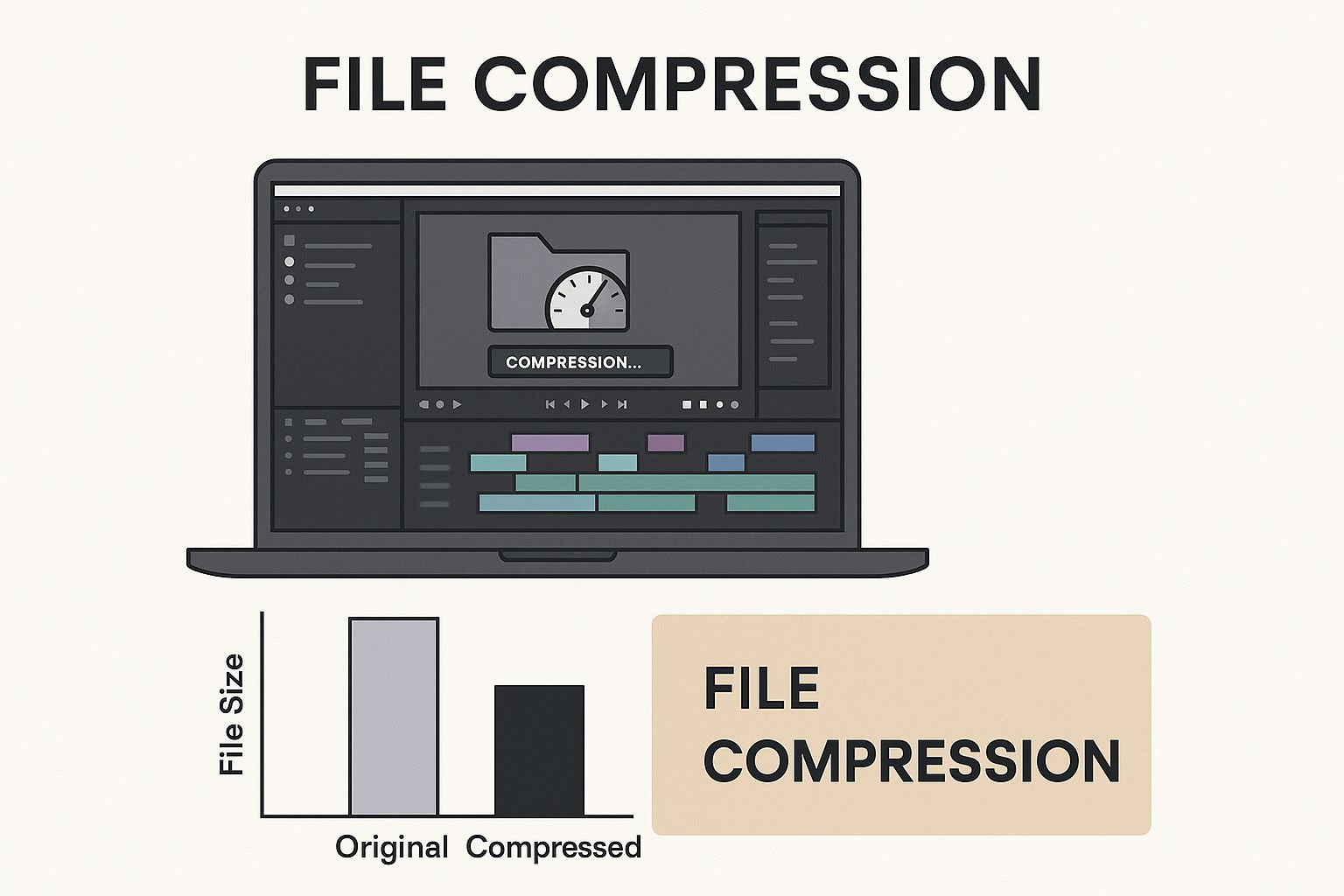
By intelligently compressing your video, you can shrink its size significantly without a noticeable loss in quality. This makes the entire upload process much quicker and more reliable, no matter which platform you choose.
While using cloud storage is great for moving large files, sending a raw video file is like trying to mail a car engine—it's bulky, slow, and completely unnecessary. This is where smart compression comes in. It's the secret to dramatically shrinking your video's file size while keeping the picture so sharp your audience will never know the difference. Mastering this is a key part of learning how to share large video files without the headache.
Think of it like a chef reducing a sauce. You're not just boiling away the good stuff; you're carefully concentrating the flavor. The right compression settings remove redundant data without touching the pixels that make your video pop. For most situations, the H.264 codec is the go-to choice. It provides a fantastic balance of quality and small file size and plays nice with nearly every device and platform out there.
However, if you know your viewers are using newer devices, consider H.265 (also known as HEVC). It can deliver the same visual quality as H.264 but at up to 50% smaller file size. That's a huge saving in upload and download time!
You don't need a Hollywood-level budget to get professional compression results. While many video editors have great built-in export features, a dedicated tool like HandBrake gives you incredible control, and it's completely free. It’s an open-source video transcoder that has become a favorite among video creators for good reason.
Here’s a peek at the HandBrake interface, which shows you where all the magic happens.

The most important sections to look at are the "Preset" menu for quick-start options, the "Video" tab to select your codec (like H.264 or H.265), and the "Quality" settings. If you're just starting, using a built-in preset like "Fast 1080p30" is a safe bet that delivers excellent results without needing a degree in video engineering.
To help you get started, here is a guide with recommended settings for common video types.
|
Video Type |
Resolution |
Bitrate |
Codec |
File Size Reduction |
Quality Rating |
|---|---|---|---|---|---|
|
Social Media Clip |
1080p |
8 Mbps |
H.264 |
High (up to 90%) |
Good |
|
Client Review Copy |
1080p |
10 Mbps |
H.264 |
High (up to 85%) |
Excellent |
|
High-Quality Web Video |
1080p |
12 Mbps |
H.264 |
Medium (up to 75%) |
Excellent |
|
4K Streaming |
2160p (4K) |
25 Mbps |
H.265 |
High (up to 60%) |
Superior |
|
4K Archive/Master |
2160p (4K) |
40 Mbps |
H.265 |
Medium (up to 50%) |
Near-Lossless |
This table shows how adjusting the bitrate and codec can significantly reduce your file size. For instance, a 1080p video for social media can be compressed heavily with H.264 and still look great on a small screen.
When you dive into compression, the two main dials you'll be turning are bitrate and resolution. Simply dropping the resolution—say, from 4K down to 1080p—will instantly make your file much smaller. This is a perfect strategy for sending drafts to a client or posting a quick update on social media where 4K quality isn't needed.
Bitrate, which is measured in megabits per second (Mbps), directly impacts the detail and data packed into each second of your video. Here are some solid starting points for web sharing:
1080p Video: For crisp, clear playback on most websites, a bitrate between 5-10 Mbps works wonderfully.
4K Video: If you need to send a high-quality 4K file, aim for a bitrate in the 20-40 Mbps range.
My biggest tip is to experiment. Before you commit to exporting your entire hour-long project, export a quick 30-second clip at a few different settings. This little test can save you from hours of wasted rendering and re-uploading, making your whole workflow much more efficient.
Sometimes, your usual cloud storage just won’t do the job. Picture this: you're on a tight deadline and need to send a client 100GB of raw 8K footage. This is where dedicated transfer services come in. Think of them as the freight trains of the internet, built for one thing: getting massive files from point A to point B as fast as humanly possible. They skip the bells and whistles of collaboration and storage to focus purely on the transfer itself.
What I love about these platforms is their simplicity. You don't need an account, and more importantly, your client doesn't either. This is perfect for those one-off projects with collaborators who aren't part of your everyday workflow. No logins, no passwords, just a simple download link.
These tools really shine in a few key situations where your go-to cloud drive might lag behind:
Massive, One-Time Transfers: You need to send a 200GB video file that doesn't require long-term storage.
Simplicity for the Recipient: Your client can grab the file with a single click, no technical hoops to jump through.
Speed Is Top Priority: The project absolutely, positively has to be delivered now.
A popular service that nails this is WeTransfer, which is well-known for its incredibly clean and direct interface.

As you can see, the process is as easy as it gets: add your files, pop in the email addresses, and click "Transfer." This straightforward approach is a huge draw for creators who just need to get things done.
The need for such services has only grown as more content is created on the go. In fact, video applications now account for roughly 76% of all global mobile data traffic every month. If you're curious, you can learn more about the growth of mobile video data traffic and see just how much video we're all sharing.
Just keep in mind that the free versions usually have strings attached. WeTransfer’s free option, for example, has a 2GB transfer limit, and the download link disappears after seven days. If your files are bigger or need to stick around longer, you'll have to consider a paid plan. Services like Filemail or Hightail offer paid tiers with much larger (or even unlimited) transfer sizes, password protection, and permanent storage, which starts to blur the line between a transfer tool and full-blown cloud storage. The trick is knowing when a quick, no-frills transfer is all you really need.
When your video projects grow beyond a single creator, the simple sharing methods you've relied on start to break down. Trying to manage client feedback, input from multiple editors, and tight deadlines with basic links often leads to a mess of version control problems and permission mix-ups. This is where enterprise-level platforms step in, offering a full collaborative environment instead of just a way to send files. Think of them less as storage folders and more as project management hubs built for creative teams.
For production companies and marketing agencies, figuring out how to share large video files is not just about the transfer itself; it's about what happens next. The real magic is in tools that plug directly into professional editing software and offer smarter ways to handle feedback.
Picture this: you send a video link for review. Instead of receiving a long, confusing email chain, your client can drop comments and even draw directly on the video frame at the exact moment they have a note. That's the core benefit of these platforms. They transform a scattered, back-and-forth conversation into a clear, organized to-do list for your editing team. This streamlined feedback loop can cut revision cycles from days down to a matter of hours.
Here’s a glimpse at how a popular tool, Frame.io (now part of Adobe), handles this.
As you can see, the comments are tied to specific frames, which makes the feedback incredibly clear. This level of precision gets rid of the guesswork and makes sure everyone, from the director to the client, is on the same page about the needed changes.
These systems are designed to manage the nitty-gritty details of professional video work, offering features that you just won't find in standard cloud storage:
Automated Version Stacking: When you upload a new version of a video, the platform automatically stacks it on top of the previous one. This makes it simple to compare different cuts side-by-side to see what's changed.
Granular Access Permissions: You get total control over who can see and do what. For instance, you can give a client "review-only" access while allowing your internal team full permission to download and make edits.
Seamless Integrations: These platforms connect with professional tools like Adobe Premiere Pro and Final Cut Pro. This means you can export, share, and view comments without ever having to leave your editing software.
This organized approach is a direct answer to the needs of modern businesses. With video becoming a key part of business strategy—an impressive 89% of businesses now use it as a marketing tool—the demand for professional and efficient collaboration is higher than ever. You can learn more about the rise of video in business marketing. These enterprise solutions deliver the professional polish and efficiency needed to keep projects moving forward and clients happy.
We’ve all been there. That sinking feeling when a massive video upload, the one you desperately need for a looming deadline, fails at 97% complete. When your process for sharing large video files hits a snag, it's easy to panic. But hold off on restarting the whole thing—a few quick checks can often get you back on track without losing hours of progress.
The usual culprit is your internet connection. A simple speed test can tell you a lot. If your upload speed is way below what you pay for, try the classic "turn it off and on again" with your router. If that doesn’t help, your internet provider might be having issues, especially during busy times. This is exactly why having a backup, like tethering to your phone's mobile data, can be a real project saver for those must-send files.
What happens if the connection drops mid-transfer? Don't throw your keyboard just yet. Many modern cloud services and transfer tools are built for this exact scenario. If you're using a platform like Sky Drive Folder, a dropped connection isn't a catastrophe. The service is designed to pick up right where it left off once you're back online, which is a massive relief when dealing with files that are several gigabytes in size.
Sometimes, the issue isn't on your end at all. Your recipient might reach out saying they can't access the file. Before you assume the worst, run through this quick checklist:
Check Link Permissions: It’s surprisingly easy to forget to change the link from "private" to "shared." Pop back into your sharing settings and make sure the right person has access.
Password Problems: Did you add a password? Double-check that your recipient has the correct one. A simple typo can lock them out.
Browser or Firewall Issues: Ask them to try opening the link in a different web browser. Sometimes, aggressive firewall settings can mistakenly block large downloads, so having them temporarily disable it for the download can also work.
This diagram gives a good visual of how to approach network problems systematically.
Instead of just trying random fixes, it’s about working through the possibilities logically. The best advice I can give is to do a dry run before you’re facing a real deadline. Send a large test file to a coworker or friend to make sure your entire workflow—from upload to download—is running smoothly. A little prep can save you a lot of stress later.
You’ve sorted out how to send your massive video file, but now comes the equally important part: making sure it only gets seen by the right people. When you're dealing with client work or sensitive projects, just firing off a raw link isn't going to cut it. You need a way to protect your work that doesn't make your recipient want to pull their hair out.
The goal is to find that sweet spot between tight security and easy access. A simple but powerful tool for this is password protection. Think of it as the first lock on the door. Another great trick I've learned is to use expiring links. Setting a link to become inactive after a few days, or even after a single download, stops it from being passed around or accessed long after the project is done.
Before you upload your life's work to a random service, take a minute to check out their security features. You should be looking for things like AES-256 encryption, which is the industry standard for keeping your files safe, both when they're sitting on a server and when they're being sent across the web.
Different platforms move data in different ways, from centralized servers to peer-to-peer networks. No matter the method, your video is on a journey.
This is why end-to-end encryption is such a huge deal—it means only you and the person you sent the file to can actually see what’s inside. If you want to see how this works in practice, you can learn more about how a secure platform like Sky Drive Folder keeps your data locked down from start to finish.
Ultimately, what you're after is a tool that gives you total control over who sees your video and for how long.
Ready to share your large video files with confidence? Try Sky Drive Folder and get peace of mind with password protection, link expiration, and top-tier encryption.
Article created using skydrivefolder.com